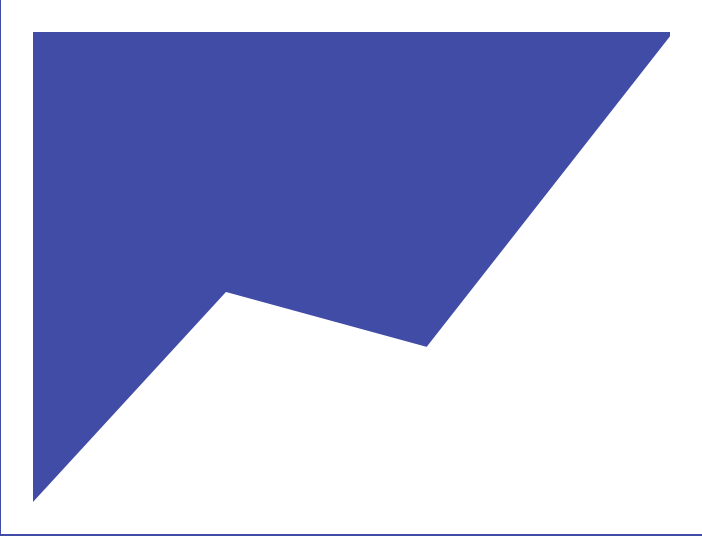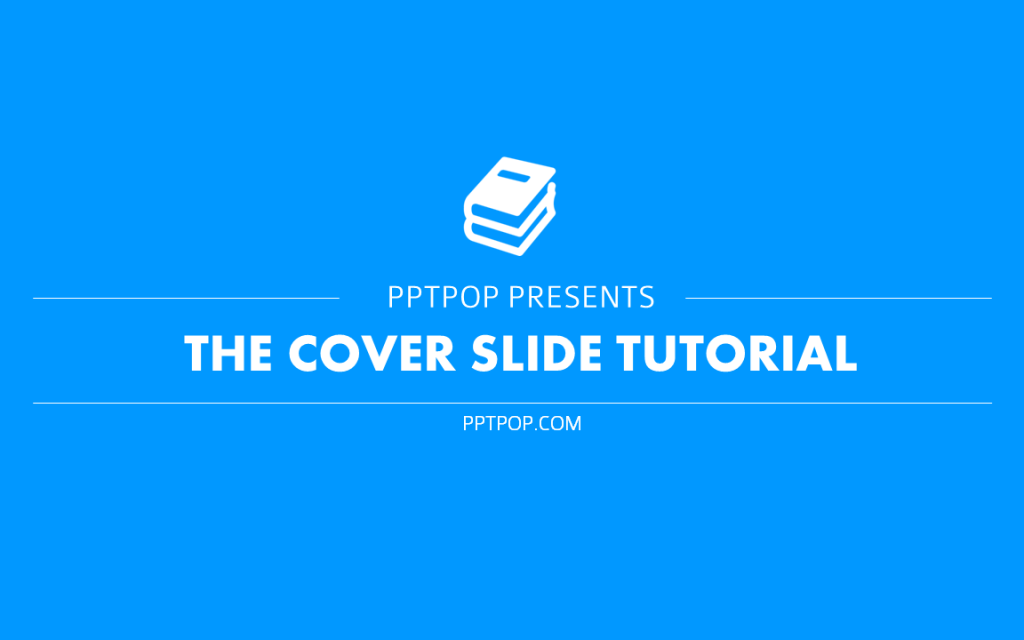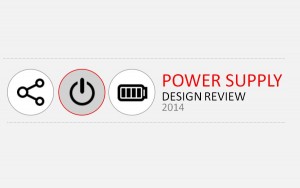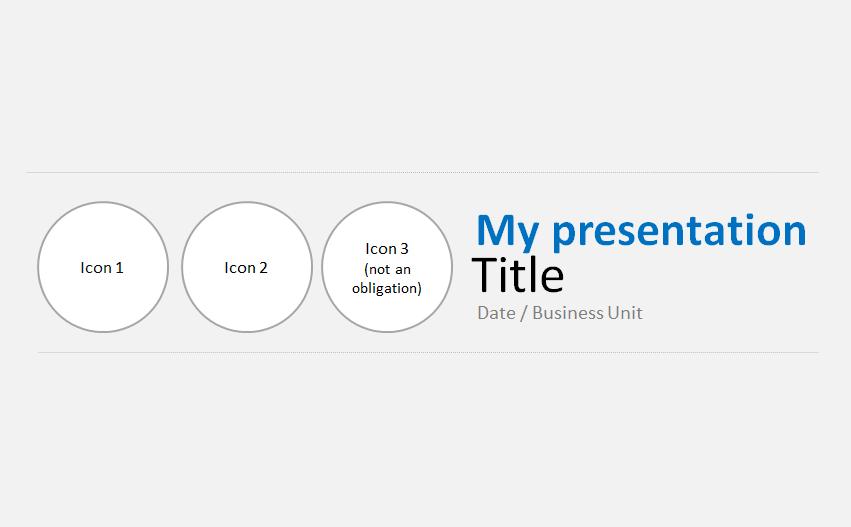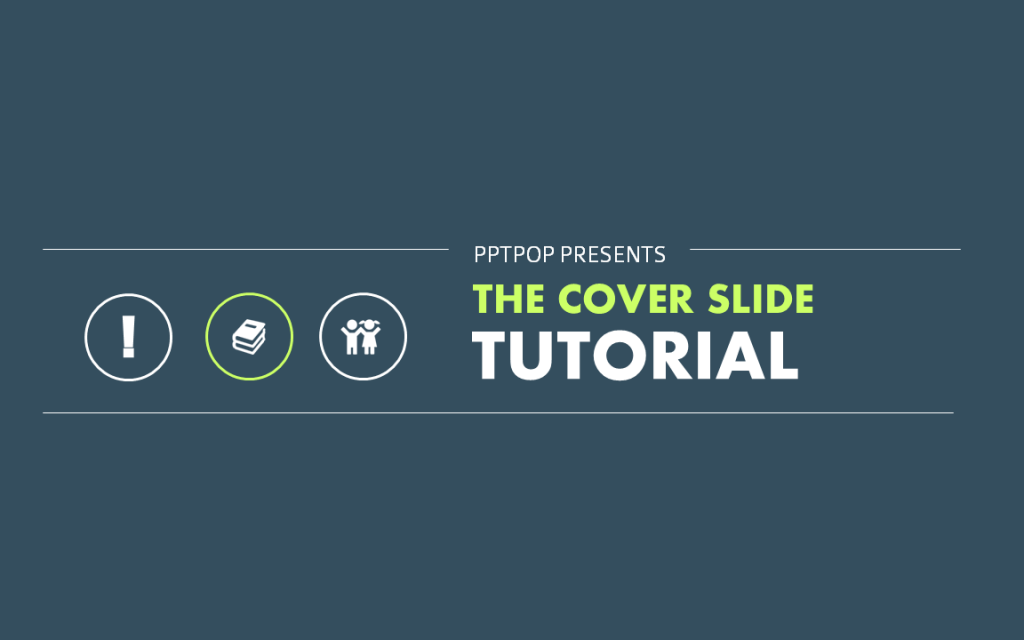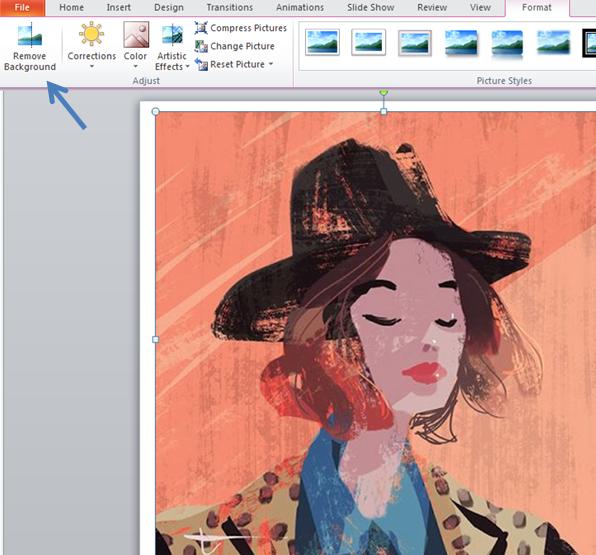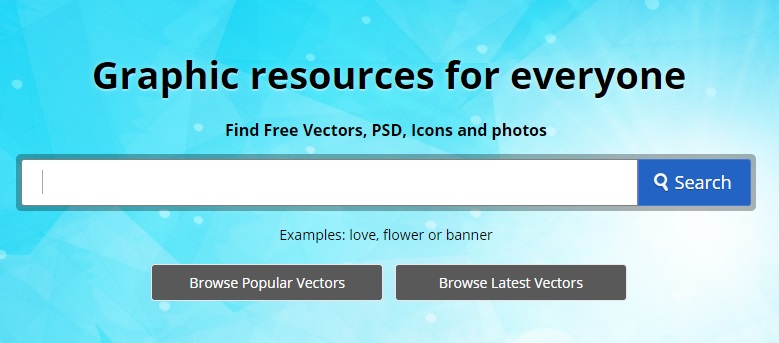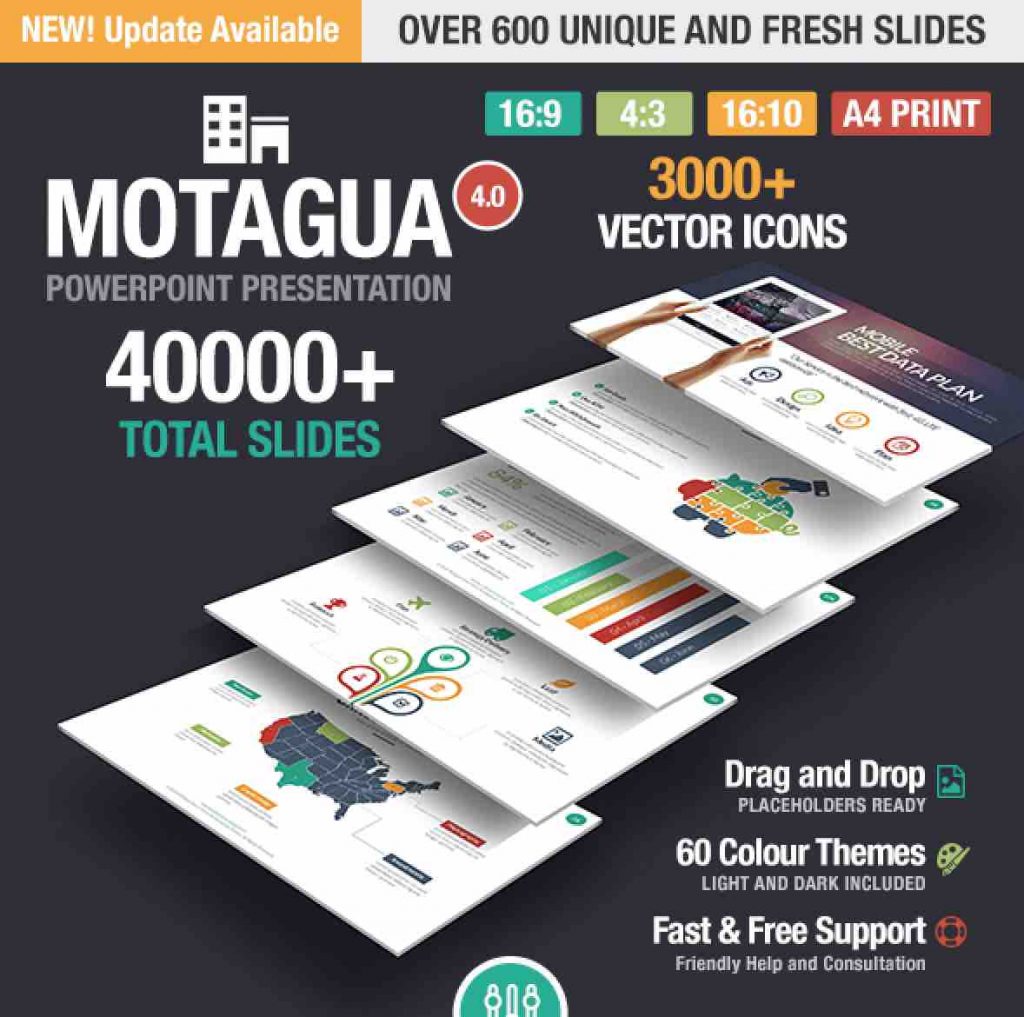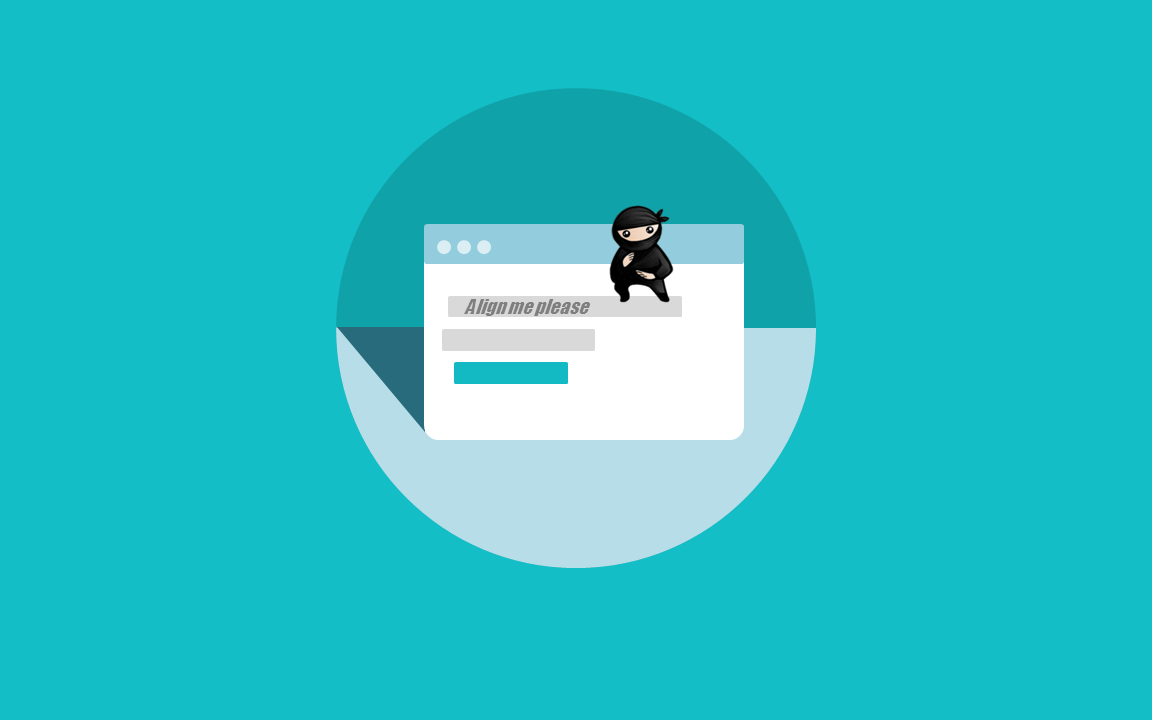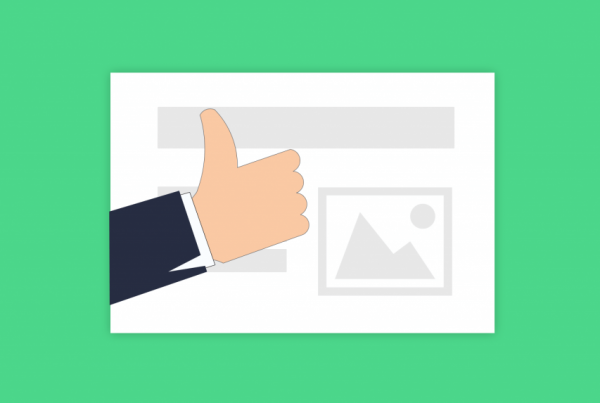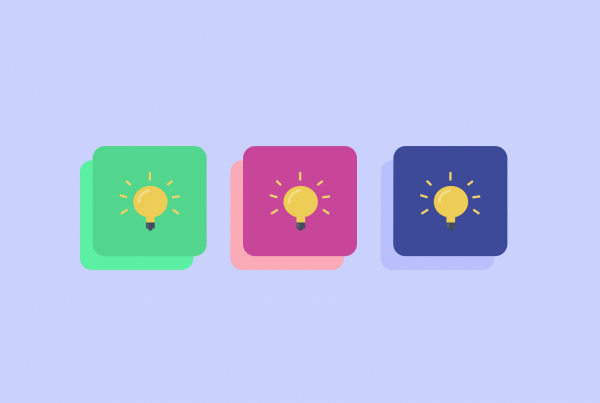This article will teach you exactly how to design beautiful cover slides for all your presentations, even if you’re starting from scratch.
This article will teach you exactly how to design beautiful cover slides for all your presentations, even if you’re starting from scratch.
Inside, you’ll get:
– A tutorial that walks you through how to create a “minimal cover slide”, step-by-step
– A ready-to-use template you can download (free)
[Tweet ““Good design is obvious. Great design is transparent.” –Joe Sparano”]
It roughly looks like this:
Or that:
See this Power Supply Design review cover slide?
It’s simple. It’s clean.
Do many engineers actually present projects using this type of cover slides?
I don’t think so.
If you were an engineer, this cover slide would set you apart, almost instantly.
Whether you plan to do a professional PowerPoint presentation or not, you’ll have far more chances to surprise your audience if you craft your own cover slide, instead of using standard PowerPoint templates.
I believe that it is possible to create professional PowerPoint templates and to design creative presentations at the same time.
Let’s check out together how to craft a minimal cover slide.
1) Design (or download) the template
I am using a pre-built, cover slide template that I customize for most of my PowerPoint presentations.
You can download it for free here.
Here are two of the variations it includes:
All PPT background colors can be customized.
To change the background color, click right > Format background > chose your background color.
2) Find your presentation title keywords
This step is about linking your PowerPoint presentation topic to relevant keywords.
The point of this step is to help you finding icons that make sense.
Duh.
Want an example?
Take a look at this:
-
Topic: Chinese consumer trends
Keywords: consumer -> shopping cart, money symbol. trends -> direction, curve -
Topic: SEO
Keywords: magnifying glass, chart -
Topic: SaaS software presentation
Keywords: cloud, computer, rocket
If it’s hard for you to come up with related keywords, then head over to Google images and type in the topic of your presentation.
You’ll be able to quickly identify image “patterns” and orient your icon research accordingly. them to icons.
If you’re into a very niche topic, try to generalize and find out the industry or global issues your presentation relates to. Remember, simple and concrete.
If you lack of ideas to find keywords, you’re most certainly gonna be happy to request some inspiration from our Synonym’s best friend Thesaurus.com
3) Find PNG format icons
Browse search engines images
Browse Google images to find out some nice (and relevant) icons to include in your PowerPoint presentation. Head to your search engine image bank and type in: your keyword + icon + PNG.
PNG is a graphic format (like JPG) and many images using this format actually have a transparent background.
See this slide with the yellow background?Well, left icon is a PNG one: the picture background is transparent.
That means the color that appears around the icon is the one of the PPT background.
If you chose an icon with JPG format, the background will be just white, not transparent.
The thing with browsing Search Engines image banks is that PNG images found might not have transparent backgrounds sometimes. But, not all of them have transparent backgrounds.
No worries, image backgrounds can be deleted on PowerPoint!
Remove the background of an image in PowerPoint:
Chose “Remove Background”. It will automatically try to remove your image background and probably won’t get it right the first time.
Areas highlighted in purple will be removed, so just click on areas to add or remove from the final cropped image!
Side note: If you’re getting icons on search engine image banks, make sure to check that you can use them legally , and if yes, provide the right attributions for copyright purpose.
Beautiful icon resources
Freepik
—
Flaticon
—
Iconfinder
[Tweet “Check out this presentation cover slide tutorial !”]
Additional resources you’ll love
-
How to build great title slides (without icons)
-
PPTPOP’s best resources A hand-curated list of in deep articles and life-changing books that will help you become a better you, faster than anyone else.
-
Click here to download a clean, editable template for all your business presentations.
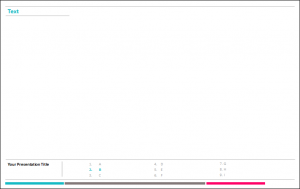
-
Dramatically improve your presentation skills (50 field-tested ways to build effective presentation skills fast. If you have to read only one piece of content related to presentations, read this one)
-
Make an irresistible sales presentation (my personal blueprint to building high-converting sales presentations from scratch)